If you have a Philips SRP2013B/27 universal remote, this guide has everything you need to set it up. The SRP2013B/27 is designed to control up to three different entertainment devices, replacing the clutter of multiple remotes. It typically requires 2 AAA batteries to operate.
This guide will walk you through the best methods for programming your remote, from the easiest direct code entry to advanced functions like identifying saved codes and resetting the device.
Pro Tip: Before you begin, make sure you have a clear line of sight between your remote and the device you are programming.
Philips SRP2013B/27 Code List
To program your remote, you first need the correct code for the brand of your device (e.g., Sony TV, LG Blu-ray Player).
Find Your Remote Control Codes
Method 1: Direct Code Entry (Recommended First)
This is the fastest and most reliable way to program your remote.
- Power On Your Device: Manually turn on the device (TV, DVD player, etc.) you want to control.
- Enter Setup Mode: Press and hold the
SETUPbutton on the remote until the red indicator light turns on and stays on. Then release the button. - Select the Device: Press and quickly release the device button you wish to program (e.g.,
TV,DVD,CBL). The red light will blink once and then remain lit. - Enter the Code: Using the number pad, enter the code for your device’s brand from the specific SRP2013B/27 code list above.
- Confirm the Code: If the code you entered is valid, the red indicator light will turn off. If it blinks rapidly and stays on, the code was incorrect. Please repeat steps 2-4 with the next code for your brand.
- Test Functionality: Point the remote at your device and press
POWER. The device should turn off. Turn it back on and test other functions likeVOLUMEandCHANNEL. If everything works, you’re all set!
If a code only enables partial functionality, repeat the process with the next code from the list for your brand.
Method 2: Automatic Code Search
If you cannot find a code for your device, use this method to scan the remote’s entire library.
- Power On Your Device manually.
- Enter Setup Mode: Press and hold the
SETUPbutton until the red indicator light stays on, then release it. - Select the Device: Press and release the button for the mode you want to set up (e.g.,
TV). The red light will blink once and remain on. - Start the Search: Point the remote at the device and press the
CH+(Channel Up) button repeatedly. The remote will test a new code each time you press the button. - Wait for a Response: Continue pressing
CH+until your device turns off. - Lock in the Code: The moment your device turns off, immediately press the
SETUPbutton to save the working code. The indicator light will turn off.
Your remote should now be programmed. Turn the device on and test all functions.
Advanced Functions: Code ID & Reset
Your SRP2013B/27 remote has useful features for identifying codes and resetting to factory settings.
How to Identify a Saved Code
If your remote is working but you don’t know which code was used, you can retrieve it with these steps:
- Press and hold the
SETUPbutton until the red light stays on, then release it. - Press and release the device button you want to check (e.g.,
TV). - To identify the code, you must press the
SETUPbutton again and count the blinks for each digit. This process may vary slightly by model, so refer to your specific manual. A common method is to press1and count the blinks for the first digit, press2for the second, and so on.
How to Reset Your Remote
If your remote is not working correctly or you want to start fresh, you can perform a factory reset. This will erase all programmed codes.
- Press and hold the
SETUPbutton until the red indicator light stays on. - While still holding
SETUP, press the numbers9–8–1. - The indicator light will blink four times to confirm that the remote has been reset to its factory settings. You will need to reprogram it for all your devices.
Philips SRP2013B/27 User Manual
For detailed button diagrams and manufacturer-specific information, the official user manual is the best resource.
Final Words
We hope this guide helped you program your Philips SRP2013B/27 remote. If you encountered any issues or found a code that worked particularly well for a certain device, please share your experience in the comments below to help others in the community!

Add Comment