As the leading experts on Philips remotes, we’ve created the definitive guide for the Philips SRP3016S/27 universal remote. This powerful model is a team favorite because of its ability to control up to six different devices, making it an excellent choice for users with complex home theater systems.
This guide provides the official, step-by-step instructions you need to unlock its full potential. For your convenience, this model comes pre-programmed for Samsung TVs (use the TV button) and Roku streaming boxes (use the STR button). For all other equipment, follow the expert methods below.
At a Glance: SRP3016S/27 Expert Breakdown
| Feature | Specification |
| Model | SRP3016S/27 |
| Max Devices | 6 |
| Batteries | 2 x AAA Alkaline |
| Code Saver Feature | Yes (retains codes for 10 minutes) |
| Expert-Rated Feature | Primary Audio Control for soundbars |
| Preprogrammed | Yes (Samsung TV & Roku) |
Philips SRP3016S/27 Remote Codes (4-Digit)
The SRP3016S/27 uses the main Philips 4-digit universal code library. The comprehensive list below contains the codes compatible with your remote.
Find Your Remote Control Codes
Programming Your SRP3016S/27: The Official Methods
For the most efficient setup, our experts recommend starting with Direct Code Entry.
Method 1: Direct Code Entry
- Manually power on the device you wish to control.
- Press and hold the
SETUPbutton on the remote until the red indicator light turns on and stays on. Release the button. - Press and release the device button you are programming (e.g.,
TV,DVD,CBL). The red light will blink once and then remain lit. - Using the number pad, enter the first 4-digit code for your device’s brand from our list. The red light will turn off after the fourth digit is entered.
- Point the remote at your device and test its functions. If it does not operate as expected, repeat the process from Step 2 using the next code for your brand.
Method 2: Automatic Code Search
Use this method if you cannot find a code for your device.
- Manually turn on your device.
- Press and hold the
SETUPbutton until the red light turns on, then release it. - Press and release the desired device button (e.g.,
AUD). The red light will blink once and stay on. - Point the remote at the device and press the
POWERbutton. The remote will send a batch of 10 codes. - Did the device turn off? If YES, go to Step 6. If NO, repeat Step 4 to test the next batch of 10 codes.
- Manually turn the device back on.
- Point the remote at the device and press and release the
VOL ▲button. The remote will test the first code from the successful batch. If the device turns off, you’ve found the code. Press the same device button you used in Step 3 to store it. - If it did not turn off, continue pressing
VOL ▲every 3 seconds to test the other 9 codes in the batch. When the device turns off, press the device button from Step 3 to save the code.
Button Layout and Key Functions
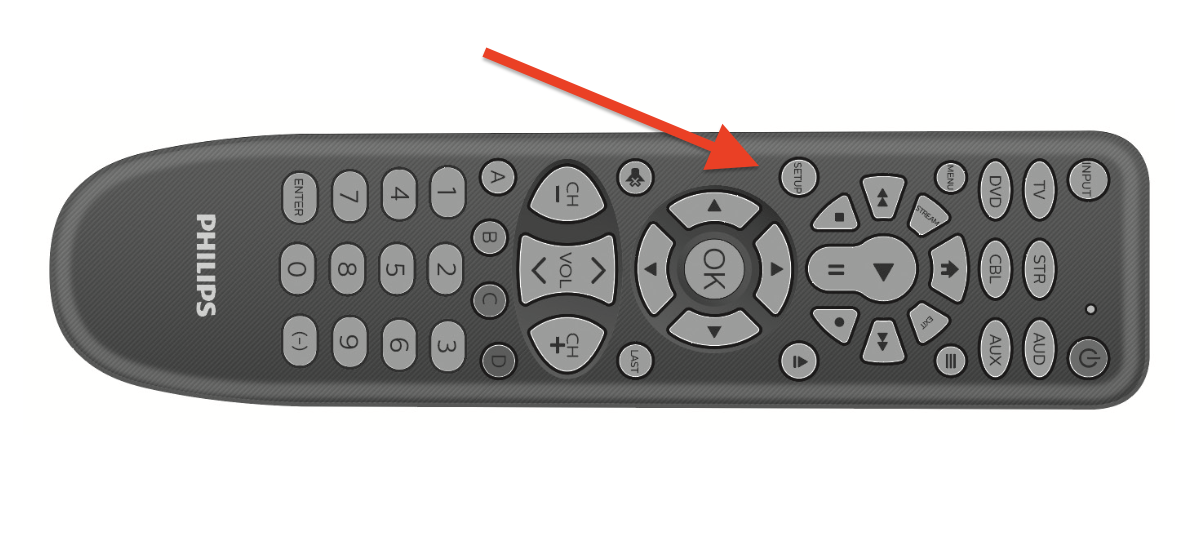
- SETUP: The main button used to begin all programming.
- Device Buttons (TV, STR, AUD, etc.): Six buttons to select which piece of equipment you want to control.
- POWER: Turns devices on/off and is used to start the Auto Code Search.
- VOL ▲: Used to test individual codes during the Auto Code Search process.
Expert Tips: Using Advanced Features
- Primary Audio Control: This lets you lock the volume buttons to one device (like a soundbar).
- To Enable: Press
SETUP(light on) -> Press your audio device button (e.g.,AUD) -> PressMUTE-> PressVOL ▲. The light will blink twice.
- To Enable: Press
- Code Identification: To find the 4-digit code programmed to a device:
- Press
SETUP(light on). - Press the desired device button (e.g.,
TV). - Press
ENTER. - Press
#1and count the flashes for the first digit. Repeat with#2,#3, and#4for the remaining digits. - Press
ENTERto exit.
- Press
SRP3016S/27 Frequently Asked Questions
How do I reset the SRP3016S/27 to factory settings?
To erase all programming, press and hold the SETUPbutton until the red light turns on. Then, press and release the MUTE button, followed by the number #0 button. The red indicator light will flash twice to confirm the reset.
Can this remote control a TV/DVD combo unit?
Yes. However, you will need to program two separate device buttons. For example, program a TV code under the TV button to control the television part, and program a DVD code under the DVD button to control the player part.
What are the A, B, C, and D buttons for?
These colored buttons are used to access additional, specialized features on many modern DVRs, cable boxes, and satellite receivers.
Our Expert Analysis: Pros and Cons
- Pros:
- High capacity allows it to control up to 6 different devices, including TVs, streaming players, DVD/Blu-ray, cable boxes, and audio systems.
- Comes pre-programmed for two of the most popular brands, saving setup time.
- Features Primary Audio Control, perfect for locking volume control to a soundbar or A/V receiver.
- Cons:
- The Auto Code Search method is a multi-step process that can be more complex than on simpler models.
- Does not have backlit keys for easier use in the dark.
Conclusion
The Philips SRP3016S/27 is a top-tier choice for anyone needing to control a large home entertainment system. By following the official methods in our expert guide, you can consolidate up to six remotes into one. If our guide helped you, or if you have a question for our team, please leave a comment below!

Add Comment