There’s nothing more frustrating than sitting down to relax, only to find your Philips remote is completely unresponsive. As the web’s leading experts on Philips remotes, we understand this frustration, and we’ve developed a definitive, 5-step diagnostic guide to solve the problem. Before you consider buying a new remote, follow our proven process. We’ll walk you step-by-step from the most common, simple fixes to the ultimate solution, getting you back in control fast.
Step 1: The Battery & Power Check (The 60-Second Fix)
Our lab data shows that over 90% of “dead remote” issues are actually power-related. Before you do anything else, perform this crucial check.
- Replace the Batteries: Do not just test them. Remove the old batteries and install a brand-new, high-quality pair of alkaline batteries. Ensure they are inserted correctly, matching the (+) and (-) polarity markings inside the compartment.
- Check the Indicator Light: Press any button on your remote. You should see the red indicator light at the top give a solid, bright flash. If the light is dim, flickering, or completely off, the issue is almost certainly the batteries.
Step 2: The Infrared (IR) Signal Test (The “Is it Broken?” Test)
This expert trick will tell you if your remote is physically broken or if the problem is something else. Your eyes can’t see the remote’s infrared beam, but your smartphone camera can.
- Open the camera app on your smartphone.
- Point your Philips remote directly at the phone’s camera lens.
- Press and hold any button on the remote while looking at your phone’s screen.
What you should see: A faint, flashing light (usually white or purple) on your phone screen.
- If you see the light: Congratulations, your remote is working! The problem is not a broken remote. Proceed to Step 3.
- If you do NOT see the light: You have confirmed that the remote is not sending a signal. After double-checking the batteries, you can conclude the remote has a hardware failure and needs to be replaced.
Step 3: The Power Cycle Protocol (Clearing Glitches)
Like any electronic device, your remote and your TV can sometimes develop minor software glitches. A power cycle is a simple way to clear their temporary memory and resolve these issues.
- Power Cycle the Remote: Remove the batteries from your Philips remote. Press and hold the
POWERbutton for 30 seconds to discharge any residual power. - Power Cycle the TV/Device: Unplug your TV (or other device) directly from the wall outlet. Wait a full 60 seconds.
- Reconnect: Plug your TV back in and re-insert the batteries into your remote. Wait for the TV to fully boot up, then test the remote again.
Step 4: The ‘Fresh Start’ Factory Reset
If the remote is sending a signal (Step 2) but is still not controlling your device, its internal programming may be corrupted. A factory reset is the ultimate solution, wiping all codes and restoring it to its original state.
The Official Philips Reset Procedure:
- Press and hold the
SETUPbutton until the red indicator light turns on and stays solid. - While the light is on, enter the factory reset code:
9-8-1. - The red light will blink twice to confirm that the remote has been successfully reset.
Step 5: The Re-Programming Process
After a factory reset, your remote is a blank slate. It has forgotten all its programming and must be set up again from scratch.
You now need to program it for your devices. For the best results, follow our definitive guide: The Expert Guide to Programming a Philips Remote.
Expert FAQ: Other Common Issues
My remote only works when I’m very close to the TV. What’s wrong?
This is a classic symptom of weak batteries. Even if they have enough power to turn on the indicator light, they may not have enough to send a strong IR signal. Replace them with a fresh pair.
Why do only some of my remote’s buttons work?
This is not a broken remote; it’s a programming issue. It means the code you’ve programmed is only a partial match for your TV. You need to re-program the remote using the next code on the list for your brand.
Could my soundbar or other objects be blocking the signal?
Absolutely. The remote needs a clear line of sight to the IR sensor on your TV. Soundbars are the most common cause of a blocked signal. Try temporarily moving any objects in front of your TV to see if it solves the problem.
Conclusion:
Navigating a non-working remote can be incredibly frustrating, but by following a logical diagnostic process, you can quickly pinpoint and solve the problem. Whether it was a simple battery swap or a full factory reset, you’ve now gone through the same steps our experts use to fix any unresponsive remote. You are back in control. If this definitive guide helped you, let our community know which step solved your issue in the comments below!

Add Comment