You’ve paired the powerful Xfinity service with a high-quality Philips TV, and now it’s time to unify your control with a single remote. As the web’s leading experts on Philips compatibility, we know that the key to success isn’t just a list of codes—it’s knowing which programming method to use for your specific remote. While other guides offer confusing, one-size-fits-all advice, this definitive walkthrough will help you identify your remote and provide the exact, expert-verified steps for a perfect pairing.
The Critical First Step: Identify Your Comcast/Xfinity Remote
Before you do anything else, you must identify which remote you have. The programming method is completely different for each type.
- Xfinity Voice Remote (X1/Flex): This is the modern, dark gray or black remote with a voice command button. It has fewer buttons and a more streamlined design. This remote is programmed through your TV screen.
- Older Comcast Universal Remote: This is the classic silver remote with red accents and a full number pad. This remote is programmed manually with 5-digit codes.
Method 1: Programming an Xfinity X1 Voice Remote (The On-Screen Method)
If you have the modern X1 remote, the process is incredibly simple and is handled entirely through your TV menu. You do not need to enter any codes.
- Ensure your Xfinity cable box and Philips TV are both turned on.
- Point your X1 remote at your cable box and press the Xfinity button (or hold the microphone button and say “Remote Settings”).
- Using the arrow keys, navigate to the Settings gear icon on the right side of the menu and press OK.
- Navigate to Remote Settings and press OK.
- Select Voice Remote Pairing and follow the on-screen instructions. The system will ask you to confirm your TV brand. Select Philips.
- The X1 system will automatically find the best signal for your Philips TV and test it by asking you to adjust the volume.
Once you confirm the volume works, your X1 remote is now fully paired to control your Philips TV’s power and volume.
Method 2: Programming an Older Comcast Universal Remote (Manual Codes)
If you have the older silver remote, you will need to program it manually using our verified 5-digit codes.
The Official Comcast Code List for Philips TVs (Verified & Tested)
Our team has tested the official Comcast library to identify the “Gold Codes” with the highest success rate for Philips TVs. Always start with these for the fastest results.
| 11454 | 11867 | 11990 | 11755 | 10054 |
| 11365 | 11198 | 11756 | 11483 | 12597 |
| 13623 | 10690 | 10171 | 11913 | 10017 |
| 11963 | 10855 | 11314 | 12337 |
Step-by-Step Instructions
- With your Philips TV on, press and hold the
Setupbutton on your Comcast remote until theAll Powerbutton changes from red to green. - Enter the first 5-digit Gold Code from our list above (e.g.,
11454). - The
All Powerbutton will blink green twice to confirm the code was accepted. - Aim the remote at your TV and press the
TV Powerbutton. The TV should turn off. If it does, the setup is complete.
Expert FAQ for Comcast & Philips TV Pairing
I have an X1 remote, but the on-screen setup failed. What now?
First, ensure there’s a clear line of sight between your remote and the X1 box. If it fails again, you can try a manual method. Go to the Remote Settings menu, and instead of the automatic pairing, look for an option to enter a code manually. Try our “Gold Codes” from the list above.
My remote controls the power and volume, but the Input button doesn’t work.
This is a common issue. To enable the input button on most Comcast remotes, you need to perform a quick unlock sequence: Press and hold Setupuntil the light turns green, then enter 9-8-2. The light will blink green four times. Your input button should now be active.
Will my Comcast remote control my Philips TV’s Ambilight feature?
No. Ambilight is an advanced, proprietary Philips technology. Its complex settings can only be controlled by the original Philips remote. Your Comcast remote will expertly handle all standard TV functions like power, volume, and input.
Conclusion:
You’ve successfully bridged the gap between your Comcast service and your Philips television. By understanding the crucial difference between the remote models, you were able to use the correct, expert-led method to achieve a seamless and integrated control system. You haven’t just programmed a remote; you’ve created a smarter home theater. If this definitive guide helped you, let our community know your success story in the comments below!

Add Comment