This guide provides the complete codes and programming instructions for your Philips SRP9141A/27 universal remote. Capable of controlling up to four different audio/video devices, this remote can help you simplify your home entertainment setup. It requires 2 AAA batteries to operate.
Below, you will find a comprehensive code list and two easy methods for programming your remote to work with your TV, Blu-ray player, soundbar, and more.
Philips SRP9141A/27 Remote Codes
The Philips SRP9141A/27 model uses the main Philips universal code library. The comprehensive list below contains all known codes that are compatible with your remote. Find the brand of your device and have the code ready before you begin.
Find Your Remote Control Codes
How to Program the SRP9141A/27 Remote
For the best results, start with Method 1. If that doesn’t work, proceed to Method 2.
Method 1: Direct Code Entry (Recommended)
This is the fastest way to program your remote if your device brand is in the code list.
- Power On Device: Manually switch on the device (e.g., your TV) you want to control.
- Enter Setup Mode: Press and hold the
SETUPbutton on the SRP9141A/27 remote until the red indicator light at the top stays on. Then release the button. - Select Device: Press and quickly release the device button for the equipment you are programming (e.g.,
TV,DVD,CBL). The red light will blink once and then remain on. - Enter the Code: Using the number pad, enter the 4 or 5-digit code for your device’s brand from the list above.
- Confirm and Test: If the code is correct, the red light will turn off. Point the remote at your device and press the
POWERbutton. The device should turn off. If it does, the setup is complete. Turn the device back on and test other functions. If it does not turn off, repeat steps 2-4 with the next code for your brand.
Method 2: Automatic Code Search
Use this method if you cannot find your device brand in the code list or if direct code entry did not work.
- Power On Device manually.
- Enter Setup Mode: Press and hold the
SETUPbutton until the red indicator light stays on, then release it. - Select Device: Press and release the button for the mode you are setting up (e.g.,
TV). - Start the Search: Point the remote at your device. Press and release the
POWERbutton. The remote will begin sending codes to your device. - Wait for Response: The remote will continue testing codes automatically. Once your device turns off, the search is complete.
- Lock the Code: The moment your device turns off, immediately press the
SETUPbutton to save the working code. The indicator light will turn off.
Frequently Asked Questions (FAQ)
What do I do if the first code I entered doesn’t work?
This is normal. Most brands have multiple codes. Simply repeat the Direct Code Entry process using the next code on the list for your brand. If none work, then proceed to the Auto Code Search method.
Why do only some of my remote’s buttons work?
This happens when a code is only partially compatible. For example, the power button may work, but the volume doesn’t. The solution is to try the next code on the list for your brand until you find one that provides full functionality.
My remote isn’t responding at all. What should I check?
First, ensure you are using fresh batteries and that they are installed correctly. Second, make sure there are no objects blocking the path between your remote and the device. Finally, confirm you have selected the correct device mode button on your remote (e.g., TV mode to control a TV).
How can I reset my remote to factory settings?
To erase all programmed codes, press and hold the SETUP button until the red light turns on. Then, enter the code 9-8-1. The light will blink to confirm that the remote has been reset.
Philips SRP9141A/27 User Manual
For a detailed diagram of your remote’s button layout and other manufacturer-specific information, the official user manual is the best resource.
Final Words
We hope this guide helped you successfully program your Philips SRP9141A/27 remote. If you have any questions or found a code that worked particularly well for one of your devices, please share it in the comments below!

Add Comment