Welcome to the complete guide for the Philips SRP9243B/27 Universal Remote. If you need to program your remote to control your TV, soundbar, or other devices, you’re in the right place. This model is typically designed to operate up to 4 different devices and requires 2 AAA batteries.
This guide provides a full code list and step-by-step instructions for the two most effective programming methods. For the best results, please try the methods in the order they are presented.
Philips SRP9243B/27 Code List
To begin, find the brand of the device you want to control in the list below and have the corresponding codes ready.
Find Your Remote Control Codes
Method 1: Direct Code Entry (The Fast Method)
This is the recommended first step and the quickest way to set up your remote.
- Power On Your Device: Manually turn on the device (e.g., your TV) you wish to program.
- Enter Setup Mode: On your SRP9243B/27 remote, press and hold the
SETUPbutton until the red indicator light stays on, then release it. - Select Device: Press and quickly release the device button you are setting up (e.g.,
TV,DVD, etc.). The red light will blink once and then stay on. - Enter the Code: Use the number pad to enter the first code for your brand from the list above. If the code is valid, the red indicator light will turn off.
- If the light stays on, the code was incorrect. Repeat steps 2-4 with the next code for your brand.
- Test the Remote: Point the remote at your device and press the
POWERbutton. The device should turn off. Turn it back on and test other key functions likeVOLUMEandMUTE. If they all work, your remote is ready.
If a code only works for some functions, it is partially compatible. Simply repeat the process with the next code on the list for your brand until you find one with full functionality.
Method 2: Automatic Code Search (If Codes Fail)
Use this method if your device brand is not listed or if none of the codes provided work.
- Power On Your Device manually.
- Enter Setup Mode: Press and hold the
SETUPbutton until the red indicator light stays on, then release it. - Select Device: Press and release the button for the device mode you are setting up (e.g.,
TV). - Start the Search: Point the remote at your device and press and release the
CH+(Channel Up) button repeatedly. The remote will cycle through its codes, sending a new command with each press.- Pro Tip: Be patient, as this can take a few minutes. Be ready for the next step.
- Wait for a Response: Continue pressing
CH+until your device turns off. - Lock in the Code: The moment your device turns off, stop and immediately press the
SETUPbutton to save the code. The indicator light will turn off.
Your remote should now be programmed. Turn the device back on and test all functions.
Troubleshooting the SRP9243B/27
If you run into issues, here are some common solutions:
- Remote Not Responding: Ensure you have fresh batteries installed correctly. Check that there are no obstructions between the remote and your device.
- Need to Start Over? Reset the Remote: To erase all codes and return the remote to its factory settings, press and hold
SETUPuntil the red light turns on, then enter the code9-8-1. The light will blink to confirm the reset. You will need to reprogram the remote for all devices after this.
Philips SRP9243B/27 User Manual
For official manufacturer instructions, button diagrams, and a complete code list, the original user manual is your best resource.
Final Words
We hope this guide helped you successfully program your Philips SRP9243B/27 remote. If a particular code worked perfectly for your device, please let us know in the comments to help others in the community. Thank you for visiting!

Add Comment