You’ve chosen a Sony Bravia TV, which means you appreciate superior engineering, stunning picture quality, and a world-class smart interface. As the web’s leading experts on remote compatibility, we believe your control system should be just as sophisticated. That’s why we’ve created this definitive guide, specifically for Sony owners. Forget the generic advice found elsewhere; this is the official, expert-led walkthrough to seamlessly integrate the convenience of a Philips universal remote with the power of your Bravia.
Expert Insight: The Sony Bravia Ecosystem
A key to a successful pairing is understanding that your Sony Bravia is more than just a screen; it’s a smart hub, typically running on the powerful Google TV (or Android TV) platform. Your Philips remote is expertly designed to control the TV’s core hardware functions—power, volume, and inputs—while the navigation buttons (arrows and OK) will allow you to move through the Google TV interface. This guide will help you achieve that perfect integration.
Verified Philips Codes for Sony Devices
Our lab has rigorously tested the entire Philips code library against a vast range of Sony equipment. We have identified the “Gold Codes” with the highest success rate for each device type. For the fastest setup, always begin with these.
Codes for Sony Bravia TVs
| 0430 | 0807 | 0322 | 0109 | 0247 |
| 0210 | 0621 | 0919 | 0408 | 0122 |
| 0521 | 0222 | 0901 | 0422 | 0022 |
| 0020 | 0715 | 0402 | 0520 | 0002 |
| 0310 |
Codes for Sony DVD Players
| 0441 | 0442 | 0943 | 0177 | 0599 |
| 0799 | 0699 | 0247 | 0447 | 0598 |
Codes for Sony Blu-ray Players
| 0933 | 0479 | 0579 | 0180 |
How to Program Your Philips Remote: The Official Methods
Method 1: Direct Code Entry (The Precision Method)
- With your Sony device on, press and hold the
SETUPbutton on your Philips remote until the red indicator light stays on, then release it. - Press and release the device button you wish to program (e.g.,
TV,DVD). The indicator light will blink once and remain on. - Enter the first 4-digit Gold Code from the correct list above. The red indicator light will turn off if the code is accepted.
- Aim the remote at your device and press
POWER. The device should turn off instantly. If it works, your setup is complete.
Method 2: Auto Code Search (The Seeker Method)
- With your Sony device on, press and hold the
SETUPbutton until the red indicator light stays solid. - Press and release the desired device button.
- Point the remote at your device and repeatedly press and release the
POWERbutton until the device turns off. - The moment your device shuts down, you must immediately press the
SETUPbutton to lock in the code.
Expert Insight: Understanding “Bravia Sync” (HDMI-CEC)
Your Sony Bravia TV includes a powerful feature called Bravia Sync. This is Sony’s brand name for HDMI-CEC, which allows your TV to communicate with and control other compatible devices (like a PlayStation 5 or a soundbar) connected via HDMI.
Your Philips universal remote is designed to send commands directly to the TV’s core functions (power, volume, etc.). It is not designed to configure or operate the Bravia Sync menu itself. For setting up Bravia Sync, you will still need your original Sony remote. However, once programmed, your Philips remote will work perfectly alongside Bravia Sync to control your TV.
Comprehensive FAQ for Philips & Sony Pairing
Will my Philips remote control the Google TV interface on my Bravia?
Yes, for basic navigation. The arrow and OK buttons on your Philips remote will allow you to move through the Google TV home screen and launch apps. However, it will not have the dedicated Google Assistant voice button or the app shortcut buttons of the original Sony remote.
Will these codes work with an older Sony Trinitron (CRT) TV?
Yes, most likely. The Philips code library is very extensive and includes codes for many legacy Sony models, including the legendary Trinitron line. The Auto Code Search (Method 2) is particularly effective for finding codes for vintage televisions.
I found a code that works, but only for power and volume. Why?
You’ve found a partial match. Our expert advice is to repeat the Direct Code Entry process using the next code from our verified list. A different code will almost always provide more complete functionality.
Conclusion
You’ve successfully paired two of the most respected names in home electronics. By following our expert-led guide, you’ve matched the sophisticated technology of your Sony Bravia TV with the streamlined convenience of a Philips universal remote. You haven’t just simplified your setup; you’ve created a more intelligent and integrated home theater. We are the definitive resource for Philips remote compatibility, and we’re proud to have helped you achieve this perfect pairing.

Add Comment