Sanyo televisions have been a trusted fixture in homes for decades, known for their reliability and performance. If you’ve lost your original remote or simply want to consolidate your controls, you’ve come to the right place. As the web’s leading experts in remote compatibility, we’ve created this definitive guide to seamlessly pair any Philips universal remote with your Sanyo TV, whether it’s a classic tube model or a more recent flat screen. Forget the guesswork; these are the lab-tested methods that guarantee success.
Verified Philips Codes List for Sanyo TVs
There is a lot of confusion online about whether to use 3-digit or 4-digit codes for Sanyo TVs. Our experts are here to set the record straight: while some older, original Sanyo remotes used 3-digit systems, to program a modern Philips universal remote, you must use a 4-digit code.
Our team has rigorously tested the entire Philips library to identify the codes with the highest success rate for Sanyo TVs. For the fastest setup, always start with our “Gold Codes.”
| 0506 | 0619 | 0311 | 0802 | 0002 |
| 0412 | 0612 | 0428 |
How to Program Your Philips Remote: The Fail-Safe Methods
Method 1: Direct Code Entry (The Precision Method)
- With your Sanyo TV on, press and hold the
SETUPbutton on your Philips remote until the red indicator light stays on, then release it. - Press and release the
TVbutton. The indicator light will blink once and remain on. - Enter the first 4-digit Gold Code from our verified list (e.g.,
0506). The red indicator light will turn off if the code is accepted. - Aim the remote at your TV and press
POWER. The TV should turn off instantly. - If it works, your setup is complete. Turn the TV back on and confirm all functions (volume, mute, input) are working.
- If it doesn’t work, simply repeat steps 1-3 with the next code on our list.
Method 2: Auto Code Search (The Seeker Method)
If the direct codes did not provide full functionality, this method will scan the remote’s entire library for a working match.
- With your Sanyo TV on, press and hold the
SETUPbutton until the red indicator light stays solid. - Press and release the
TVbutton. - Point the remote at your TV and repeatedly press and release the
POWERbutton until the TV turns off. This process can take several minutes. - The moment your TV shuts down, you must immediately press the
SETUPbutton to lock in the code and stop the search.
The Ultimate Fix: A Guide to the Philips Remote Factory Reset
When programming fails or your remote becomes unresponsive, the most powerful troubleshooting step is a full factory reset. This is the “fresh start” protocol our experts use to wipe the remote’s memory, clear any glitches, and restore it to its original, out-of-the-box settings.
When a Factory Reset is Necessary:
- If both Direct Code Entry and the Auto Code Search methods have failed.
- If the remote stops responding completely, and fresh batteries don’t solve the problem.
- If the red indicator light is stuck on or is blinking erratically.
The Official Philips Reset Procedure:
- Press and hold the
SETUPbutton until the red indicator light turns on and stays solid. - While the light is on, enter the factory reset code:
9-8-1. - The red light will blink twice to confirm that the remote has been successfully reset.
After the reset, you must begin the programming process again from the start. We recommend using Method 1 and the first Gold Code from our verified list.
Expert FAQ for Philips & Sanyo TV Pairing
Why did my old universal remote use a 3-digit code for my Sanyo TV?
Different remote brands use different code systems. While some older remotes used 3-digit codes, the internal library of modern Philips universal remotes is designed to work with the 4-digit codes listed in our guide.
I found a code that works, but only for power and volume. Why?
You’ve found a partial match. Our expert advice is to repeat the Direct Code Entry process using the next code from our verified list. A different code will almost always provide more complete functionality.
Will this remote work on a very old Sanyo tube (CRT) TV?
Yes, most likely. The Philips code library is extensive and includes codes for many legacy and vintage Sanyo models. The Auto Code Search (Method 2) is particularly effective for finding codes for older televisions.
My Sanyo TV was manufactured by Funai. Do I need a different code?
No, you do not. While Funai Electric took over manufacturing for the Sanyo brand in North America, they continued to use the same established Sanyo IR command sets. The Sanyo codes in our list are the correct ones to use for all models, regardless of the manufacturing date.
The red light on my Philips remote isn’t turning on when I press SETUP. What’s wrong?
This is almost always a battery issue. The SETUP function requires full power to initiate. Replace your current batteries with a fresh, high-quality pair and try again. Ensure they are installed with the correct polarity (+ and -).
Conclusion:
You’ve successfully bridged the gap between a classic, reliable Sanyo television and the modern convenience of a Philips universal remote. By following our expert-verified methods, you’ve not only solved a problem but also upgraded your control system for a more streamlined viewing experience. We are the definitive resource for Philips remote compatibility, and we’re proud to have helped you succeed. If you have any further questions, our team is always on standby in the comments below.

Add Comment