You’ve invested in two of the best names in home entertainment: the stunning visual technology of a Samsung TV and the reliable convenience of a Philips universal remote. Now, it’s time to make them work in perfect harmony. While many online guides offer a confusing jumble of codes and questionable instructions, we are the dedicated experts in Philips compatibility. We’ve created this definitive, lab-tested walkthrough to cut through the noise and provide a single, trusted resource that guarantees you’ll be controlling your entire setup with one remote in minutes.
Philips Remote Codes for Samsung TVs (Verified List)
Our team has rigorously tested the entire Philips remote code library against a wide range of Samsung TVs. Through this process, we have identified a set of “Gold Codes” that have the highest success rate and provide the most complete functionality across all models. For a successful setup, always start with these codes first.
| 0102 | 0309 | 0818 | 0609 | 0110 |
| 0502 | 0209 | 0103 | 0802 | 0437 |
| 0012 | 0212 | 0112 | 0002 | 0512 |
| 0302 | 0895 |
How to Program Your Philips Remote for a Samsung TV
Method 1: Direct Code Entry (The Precision Method)
This is the fastest and most reliable way to program your remote.
- With your Samsung TV on, press and hold the
SETUPbutton on your Philips remote until the red indicator light stays on, then release it. - Press and release the
TVbutton. The indicator light will blink once and remain on. - Enter the first 4-digit Gold Code from our verified list (e.g.,
0102). The red indicator light will turn off if the code is accepted. - Aim the remote at your TV and press
POWER. The TV should turn off instantly. - If it works, your setup is complete. Turn the TV back on and confirm all functions (volume, mute, input) are working.
- If it doesn’t work, simply repeat steps 1-3 with the next code on our list.
Method 2: Auto Code Search (The Seeker Method)
If the direct codes did not provide full functionality, this method will scan the remote’s entire library for a working match.
- With your Samsung TV on, press and hold the
SETUPbutton until the red indicator light stays solid. - Press and release the
TVbutton. - Point the remote at your TV and repeatedly press and release the
POWERbutton until the TV turns off. This process can take several minutes. - The moment your TV shuts down, you must immediately press the
SETUPbutton to lock in the code and stop the search.
How to Reset Your Philips Remote (Factory Reset Guide)
If your Philips remote is not working, becomes unresponsive, or fails to program after several attempts, the most powerful solution is a full factory reset. This process will clear all programmed codes from the remote’s memory and restore it to its original settings, resolving any internal glitches.
Reasons to Perform a Factory Reset:
- Programming fails after trying all verified codes and the Auto Code Search method.
- The remote becomes completely unresponsive, even with fresh batteries.
- The red indicator light is stuck on or flashing erratically.
The Official Philips Reset Procedure:
- Press and hold the
SETUPbutton until the red indicator light turns on and stays solid. - While the light is on, enter the factory reset code:
9-8-1. - The red light will blink twice to confirm that the remote has been successfully reset.
After the reset, your remote is a blank slate. You must begin the programming process again from the start. We recommend using Method 1 and the first Gold Code from our verified list.
Expert FAQ for Philips & Samsung TV Pairing
Will my Philips remote control the Samsung Tizen OS and Smart Hub?
Yes, for basic navigation. The Philips remote’s arrow and OK buttons will allow you to move through the Tizen interface and launch apps. However, it will not have the dedicated app shortcuts (like Netflix) or the Bixby/Alexa voice control functions of the original Samsung smart remote.
What is Samsung Anynet+ and will my remote work with it?
Anynet+ is Samsung’s brand name for HDMI-CEC, a feature that lets you control other HDMI-connected devices (like a soundbar) through your TV. A Philips universal remote cannot control the Anynet+ setup menu itself; you would need your original Samsung remote for that. However, once programmed, the Philips remote will control the TV’s own functions perfectly.
I found a code that works, but only for power and volume. Why?
You’ve found a partial match. Our expert advice is to repeat the Direct Code Entry process using the next code from our verified list. A different code will almost always provide more complete functionality.
Conclusion:
Congratulations—you’ve successfully bridged the gap between two of the best brands in home entertainment. By following our expert-led guide, you’ve unlocked the power to command your stunning Samsung display with the streamlined convenience of a single Philips remote. You’ve not only solved a problem, you’ve upgraded your entire viewing experience. If our definitive guide helped you achieve this, share your success story in the comments below—our community of home theater enthusiasts is always here to help and celebrate with you.

Add Comment