Hisense has rapidly become one of the world’s top TV brands, known for packing incredible technology into their displays. But this innovation comes with a challenge many users don’t expect: not all Hisense TVs are the same. As the web’s leading experts on remote compatibility, we’re here to guide you through the most important step to a successful pairing: identifying your TV’s operating system. This is the secret to finding the right code fast and getting your Philips remote in command.
The Key to Success: Identify Your Hisense TV’s Operating System
To find the correct code, you first need to know what software your Hisense TV is running. Look at your TV’s home screen and match it to one of the three types below.
- Hisense Roku TV: The home screen features a simple, purple-themed grid of app tiles on the right and a menu on the left.
- Hisense Google TV (or Android TV): The home screen is content-focused, with a “For You” tab, movie and show recommendations, and a Google search bar.
- Hisense VIDAA TV: The home screen for Hisense’s own OS is often a clean, ribbon-like menu of apps and inputs along the bottom of the screen.
Verified Philips Codes List for Hisense TVs
Now that you’ve identified your TV’s operating system, you can use the correct set of lab-verified codes. We’ve separated them to make your setup process faster and more accurate.
Code Set A: For Hisense Roku TVs
| 0073 | 0182 | 0216 | 0848 | 0208 |
Code Set B: For Hisense Google TV & VIDAA TVs
| 0908 | 0819 | 0223 |
How to Program Your Philips Remote: The Fail-Safe Methods
Method 1: Direct Code Entry (The Precision Method)
- With your Hisense TV on, press and hold the
SETUPbutton on your Philips remote until the red indicator light stays on, then release it. - Press and release the
TVbutton. The indicator light will blink once and remain on. - Enter the first 4-digit code from the correct list above (A or B). The red indicator light will turn off if the code is accepted.
- Aim the remote at your TV and press
POWER. The TV should turn off instantly. If it works, your setup is complete.
Method 2: Auto Code Search (The Seeker Method)
- With your Hisense TV on, press and hold the
SETUPbutton until the red indicator light stays solid. - Press and release the
TVbutton. - Point the remote at your TV and repeatedly press and release the
POWERbutton until the TV turns off. - The moment your TV shuts down, you must immediately press the
SETUPbutton to lock in the code.
Expert FAQ for Philips & Hisense TV Pairing
Why are there different codes for Hisense TVs?
Because the internal hardware and IR command sets in Hisense Roku TVs are different from the models that use Google TV or VIDAA OS. Using the correct code set for your specific operating system is the key to success.
Will my Philips remote let me use the voice assistant (Google Assistant/Alexa) on my Hisense TV?
No. Voice commands require a microphone built into the original smart remote. A standard Philips universal remote does not have this hardware and cannot control voice functions.
I found a code that works, but only for power and volume. Why?
You’ve found a partial match. Our expert advice is to repeat the Direct Code Entry process using the next code from the same list (e.g., the next Roku TV code). A different code will almost always provide more complete functionality.
Can I navigate the apps on my Hisense smart TV with the Philips remote?
Yes, for basic navigation. The arrow and OK buttons on your Philips remote will allow you to move through the menus and launch apps on any of the Hisense smart platforms. However, it will not have the dedicated app shortcut buttons (like Netflix) of the original remote.
Conclusion:
You’ve successfully tamed one of the most technically diverse TVs on the market. By understanding the crucial role of the operating system, you were able to bypass the confusion and find the perfect code for your specific Hisense TV. You haven’t just programmed a remote; you’ve mastered the technology. We are the definitive resource for Philips remote compatibility, and we’re proud to have guided you to success. If you have any further questions, our team is always on standby in the comments below.

Add Comment