So you’ve brought home an Insignia TV and now you want to command it with the convenience of a Philips universal remote. You’ve made a smart choice. As the web’s leading experts on remote compatibility, we know that Insignia’s popular TVs—from their standard models to their feature-packed Fire TV and Roku editions—can be a little tricky to program if you don’t have the right information. That’s where we come in. This definitive guide provides our lab-verified codes and a unique troubleshooting process to ensure you get a perfect pairing.
Expert Insight: Why Insignia Has Two Sets of Codes
The most critical thing to understand is that there are two types of Insignia TVs, and they require different codes:
- Standard Insignia TVs: These are televisions that do not have a smart platform like Roku or Fire TV built-in. They use a standard set of codes.
- Insignia Smart TVs (Roku or Fire TV Edition): These TVs have a smart operating system built by another company. To control the TV’s hardware (power, volume), they often require codes associated with that smart platform.
You must identify which type of TV you have to use the correct code list below.
Verified Philips Codes List for Insignia TVs
Our team has tested the entire Philips library to identify the “Gold Codes” with the highest success rate.
Codes for Standard Insignia TVs
| 0911 | 0115 | 0504 | 0213 | 0914 |
| 0247 | 0318 | 0323 | 0520 |
Codes for Insignia Roku & Fire TV Editions
| 6171 | 6251 | 6001 | 6381 | 2891 |
| 1741 | 5931 |
How to Program Your Philips Remote: The Fail-Safe Methods
Method 1: Direct Code Entry (The Precision Method)
- With your Insignia TV on, press and hold the
SETUPbutton on your Philips remote until the red indicator light stays on, then release it. - Press and release the
TVbutton. The indicator light will blink once and remain on. - Enter the first 4-digit Gold Code from the correct list above. The red indicator light will turn off if the code is accepted.
- Aim the remote at your TV and press
POWER. The TV should turn off instantly. If it works, your setup is complete.
Method 2: Auto Code Search (The Seeker Method)
- With your Insignia TV on, press and hold the
SETUPbutton until the red indicator light stays solid. - Press and release the
TVbutton. - Point the remote at your TV and repeatedly press and release the
POWERbutton until the TV turns off. - The moment your TV shuts down, you must immediately press the
SETUPbutton to lock in the code.
Expert Troubleshooting for Button Functions (After Setup)
Sometimes, a code will work for power and volume, but other buttons won’t respond correctly. This is a common issue with smart TVs. Here is our expert guide to fixing it.
Problem: The INPUT or SOURCE button doesn’t work.
- The Cause: This is the most common symptom of a partial code match.
- The Solution: You must repeat the Direct Code Entry process using the next code from the list for your TV type. A different code will almost always solve this issue.
Problem: The navigation arrows (Up, Down, Left, Right) feel slow or unresponsive in the Roku/Fire TV menu.
- The Cause: The universal remote is sending a standard IR signal, which can sometimes have a slight delay compared to the original Bluetooth or Wi-Fi remote.
- The Solution: This is often a limitation of using a universal remote with a smart TV. While you can’t change the speed, ensuring you have fresh batteries can provide the strongest possible signal and may improve responsiveness. For complex menu navigation, the original remote will always be the best tool.
Problem: The GUIDE or MENU button doesn’t bring up the right screen.
- The Cause: Button mapping can differ between remotes. The
GUIDEbutton on your Philips remote might be mapped to theMENUfunction on your Insignia TV, or vice-versa. - The Solution: Experiment! Try pressing
GUIDE,MENU, and even theINFOorOPTIONSbuttons to see which one brings up the desired on-screen display.
Comprehensive FAQ for Philips & Insignia TV Pairing
Why are there different codes for Insignia Roku/Fire TVs?
Because the internal hardware and IR command sets in these smart TVs are often different from standard Insignia models to ensure compatibility with the smart platform’s requirements. Using the correct code set is essential.
Can I control the Roku or Fire TV apps with my Philips remote?
Yes, for basic navigation. The arrow and OK buttons will allow you to move through the interface and launch apps. However, you will not have the dedicated app shortcut buttons (like Netflix) or the voice search functions of the original smart remote.
I’ve tried everything and it’s still not working. What now?
First, perform a factory reset on your Philips remote (hold SETUP, then enter 9-8-1). This clears any glitches. Then, start the programming process again from the very beginning. If it still fails, it’s possible you have a brand-new Insignia model that requires a code not yet in the remote’s library.
Conclusion:
You’ve successfully navigated the unique challenges of programming a remote for an Insignia TV. By understanding the difference between the standard and smart models and using our expert troubleshooting tips, you’ve created a more streamlined and enjoyable viewing experience. We are the definitive resource for Philips remote compatibility, and we’re proud to have helped you succeed. If you have any further questions, our team is always on standby in the comments below.

Add Comment