As the leading experts on universal remotes, we know that programming a remote for a TCL Roku TV is one of the most common challenges our users face. The key to success is understanding one simple fact: you need the remote code for the TV’s manufacturer (TCL), not its software (Roku).
This guide provides our official, expert walkthrough to get your Philips universal remote working seamlessly with your TCL Roku TV’s essential functions like power and volume.
Expert Explanation: Why You Need a TCL Code
Your TCL Roku TV is a combination of two brands:
- TCL manufactures the physical television hardware (the screen, speakers, power supply, IR receiver).
- Roku provides the smart operating system (the on-screen menu, channels, and apps).
Your Philips universal remote sends infrared (IR) signals to control the TV’s hardware. Therefore, it must be programmed with a TCL code to operate the television itself.
Philips Remote Codes for TCL TVs
The following codes are the most reliable and effective for programming a Philips remote to any TCL television, including all TCL Roku TV models.
| Code Type | Philips Universal Remote Codes for TCL |
| 4-Digit | 5961, 6031, 5771, 6201, 1691, 1851, 2011, 2061, 2111, 2301, 3421, 3431, 3571, 4921 |
Programming Your Philips Remote: The Expert Methods
Method 1: Direct Code Entry (Recommended)
This is the fastest and most precise way to program your remote.
- Manually turn on your TCL Roku TV.
- Press and hold the
SETUPbutton on your Philips remote until the red indicator light stays on, then release it. - Press and release the
TVbutton. The indicator light will blink once and remain on. - Using the number pad, enter the first code for TCL from our list above (e.g.,
5961). - If the code is correct, the red light will turn off. Point the remote at your TV and press the
POWERbutton. The TV should turn off. - If the TV turns off, your setup is complete. Turn it back on and test the volume and mute functions.
- If it does not turn off, simply repeat steps 2-4 with the next code on our list until you find the one that works.
Method 2: Auto Code Search
If for any reason the direct codes do not provide full functionality, this method will scan the remote’s library to find a match.
- Manually turn on your TCL Roku TV.
- Press and hold the
SETUPbutton until the red indicator light stays on, then release it. - Press and release the
TVbutton. - Point the remote at your TV and repeatedly press and release the
POWERbutton until the TV turns off. This may take several minutes, so be patient. - The moment the TV turns off, stop pressing and immediately press the
SETUPbutton to lock in the code.
Expert FAQ for TCL Roku TVs
Will my Philips remote control the Roku apps like Netflix or Hulu?
Yes, in most cases. The basic navigation buttons on your Philips remote (arrows, OK/Enter, Back) should allow you to navigate the Roku interface. However, it will not have the dedicated app shortcut buttons or the voice control feature of the original TCL Roku remote.
I programmed the remote, and the power works, but the volume doesn’t. What’s wrong?
This indicates a partial code match. The solution is to repeat the Direct Code Entry process using the next TCL code from our list. A different code will often provide more complete functionality.
Can I use a “Roku” code instead of a TCL code?
No. Standard universal remotes are not designed to control Roku software directly. They control the TV hardware. You must use the code for the TV manufacturer, which in this case is TCL.
Conclusion
Programming a Philips remote for your TCL Roku TV is easy once you understand that the TCL hardware is the target. By using the correct TCL codes and our expert methods, you can consolidate your controls in minutes. If this guide was helpful, or if you have a question for our team, please let us know in the comments!

Add Comment