Here at PhilipsUniversalRemoteCodes.com, one of the most common questions our experts receive is how to program a Philips remote for a “Roku TV.” This is a point of major confusion, and we’re here to provide the definitive answer.
The most important thing to know is this: A “Roku TV” is a television manufactured by a brand like TCL, Hisense, or Sharp that uses the Roku software as its operating system. To control the TV’s hardware like power, volume, and inputs your universal remote needs the code for the TV manufacturer, not for Roku.
This expert guide will walk you through identifying your TV’s brand and using the correct code to program your Philips remote successfully.
Step 1: Identify Your Roku TV’s Brand
Before you can find the right code, you must know who made your television. Look for the manufacturer’s logo on the front bezel of the TV or on the label on the back. The most common Roku TV brands are:
- TCL
- Hisense
- Insignia
- Sharp
- Philips
- RCA
- Element
Once you have identified the brand, find the correct code in our list below.
Philips Remote Codes for Common Roku TV Brands
| TV Brand | Philips Universal Remote Codes |
| TCL | 5961, 6031, 6201, 5771, 1691 |
| Hisense | 0908, 0819, 0223, 0073, 0182 |
| Insignia | 0911, 0115, 0504, 6171, 6251 |
| Sharp | 0002, 0111, 0907, 0202, 0093 |
| Philips | 0002, 0009, 0109, 020, 122 |
| RCA | 0002, 011, 021, 312, 406 |
| Element | 1918, 1104, 0709, 1718, 1204 |
Programming Your Philips Remote: The Expert Methods
Method 1: Direct Code Entry (Recommended)
This is the fastest and most reliable way to program your remote.
- Manually turn on your Roku TV.
- Press and hold the
SETUPbutton on your Philips remote until the red indicator light stays on, then release it. - Press and release the
TVbutton. The indicator light will blink once and remain on. - Using the number pad, enter the first code for your TV’s brand from our list above.
- If the code is correct, the red light will turn off. Point the remote at your TV and press the
POWERbutton. The TV should turn off. If it does, your setup is complete. - If the TV does not turn off, repeat steps 2-4 with the next code for your brand.
Method 2: Auto Code Search
Use this method if your TV brand is not listed or if the direct codes did not work.
- Manually turn on your Roku TV.
- Press and hold the
SETUPbutton until the red indicator light stays on, then release it. - Press and release the
TVbutton. - Point the remote at your TV and repeatedly press and release the
POWERbutton until the TV turns off. This may take several minutes. - The moment the TV turns off, stop pressing and immediately press the
SETUPbutton to lock in the code.
Expert FAQ for Roku TVs
Why can’t I find “Roku” in the TV code list?
Because Roku is the software (the smart TV operating system), not the hardware manufacturer. The remote codes are designed to control the TV’s physical components (like the power and volume controls), which are made by brands like TCL or Hisense. You must use the code for the TV manufacturer.
Will the Philips remote control the Roku apps and home screen?
The basic navigation buttons (up, down, left, right, OK/Enter) on your Philips remote will often work to navigate the Roku interface. However, it will not have the dedicated shortcut buttons (like Netflix or Hulu) or the voice search function of the original Roku TV remote.
What is the difference between a Roku TV and a Roku Streaming Stick?
A Roku TV is a complete television with the Roku software built-in. A Roku Streaming Stick is a separate, small device that you plug into an HDMI port on any TV to add the Roku software. Your Philips remote can be programmed to control the TV’s functions, but it cannot control a separate Roku Streaming Stick.
Conclusion
The key to programming a Philips remote for a Roku TV is to know the brand of the television itself. Once you have that information, the process is simple and straightforward using the expert methods in this guide. If you have any further questions for our team, please ask in the comments section below!

Add Comment