As the leading experts on remote controls, we know that pairing your DIRECTV remote to control your Philips TV can streamline your entire viewing experience. The key to success is knowing which DIRECTV remote you have, as the programming methods are completely different.
This guide provides our official, expert instructions for both the modern Genie remote and the older Standard Universal remote.
DIRECTV 5-Digit Codes for Philips TVs
If the first code (11454) doesn’t work, try the following codes one by one using Method 2 above.
| Code Type | Codes for Philips TV |
| 5-Digit | 11867, 12372, 13623, 10690, 10171, 11365, 11394, 10000, 10054, 11963, 12597 |
Step 1: Identify Your DIRECTV Remote
First, look at your remote to determine which set of instructions to follow.
- Genie Remote: This is the standard remote for most modern DIRECTV systems (models RC71, RC72, RC73). It is smaller, curved, and has fewer buttons.
- Standard Universal Remote: These are the older white or silver remotes (models RC65, RC66) with a mode switch at the top and rows of buttons.
Method 1: Programming a DIRECTV Genie Remote (Recommended)
For most users, this is the correct method. The entire process is handled easily through your TV screen.
- Point your Genie remote at your DIRECTV receiver (not the TV) and press MENU.
- Navigate to Settings using the arrow keys on your remote, then press SELECT.
- Go to Remote Control and press SELECT.
- Select Program Remote and press SELECT.
- The on-screen menu will ask which device you want to program. Select TV.
- You will be prompted to select your TV brand. Scroll to Philips and press SELECT.
- The system will now automatically find the correct code and guide you through the final steps. It will ask you to test the volume to confirm it’s working. Follow the on-screen prompts to complete the setup.
That’s it! Your Genie remote is now paired with your Philips TV.
Method 2: Programming a Standard Universal Remote
If you have an older white or silver DIRECTV remote, you will need to program it manually using a 5-digit code.
- Turn on your Philips TV.
- On your DIRECTV remote, slide the Mode Switch at the top to the TV position.
- Press and hold the MUTE and SELECT buttons simultaneously until the green light at the top of the remote blinks twice. Release the buttons.
- Enter the first 5-digit code for Philips from our list below.
11454
- If the code is entered correctly, the green light will blink twice.
- Point the remote at your TV and press the POWER button once. The TV should turn off. If it does, the setup is complete.
- If the TV does not turn off, repeat steps 3-5 with the next code from the list until you find one that works.
Expert FAQ
I have a Genie remote. Should I use the 5-digit codes?
No. The on-screen menu method is the only one that works for Genie remotes. It automatically finds and applies the best code for your TV, so you do not need to enter any codes manually.
I entered a code for my standard remote, and the light didn’t blink twice.
This means the code was not entered correctly or you did not press MUTE and SELECT long enough to enter programming mode. Please start again from Step 3 of Method 2, ensuring the green light blinks twice before you enter the code.
The remote turns my TV on and off, but I can’t control the volume.
This indicates a partial code match. The best solution is to repeat the programming process (either on-screen for Genie or manual for standard) and try the next available code. For standard remotes, you can also try the volume lock feature, but finding the correct device code is usually the better fix.
How do I reset my DIRECTV remote?
For a standard remote, hold MUTE and SELECT until the light blinks twice, then enter 9-8-1. For a Genie remote, hold MUTE and ENTER until the on-screen message confirms the reset.
Conclusion
Pairing your DIRECTV remote to your Philips TV is simple once you identify which remote you have. For Genie users, the on-screen menu is fast and flawless. For users with standard remotes, our code list provides the keys to getting synced up. If our expert guide helped you, let us know in the comments!

Add Comment