So, you want to control your Amazon Fire Stick with a single Philips universal remote. It’s one of the most common questions our team of experts receives, and the answer is more complex than a simple “yes” or “no.” While other sites might give you misleading codes that are doomed to fail, we’re here to provide the real, technical explanation and the actual solution that will give you the unified control you’re looking for.
Why Your Philips Remote Can’t Control a Fire Stick
The core of the issue lies in two different types of technology:
- Philips Universal Remotes use Infrared (IR). They send a beam of invisible light to a sensor on the front of your TV, soundbar, or cable box. This requires a direct line of sight.
- Amazon Fire Sticks use Bluetooth. The Fire Stick’s remote pairs directly with the streaming stick using a radio frequency that doesn’t require a line of sight.
Because they speak different languages, a standard Philips IR remote cannot directly control a Bluetooth Fire Stick.But don’t worry—the solution is simple and effective.
The Real Solution: Control Your TV, Not the Stick
The goal is to use your Philips remote to control your TV’s essential functions (Power and Volume) while you use your original Fire Stick remote for everything else (navigating menus, selecting apps). This gives you the best of both worlds and eliminates the need to juggle remotes for basic operations.
To do this, you will program your Philips remote to your television brand, not to the Fire Stick.
How to Program Your Philips Remote for Your TV
First, identify the brand of your television (e.g., Samsung, LG, Vizio, Sony). Then, find the correct guide from our expert library and follow the instructions.
- The Expert Guide to Programming a Philips Remote for a Samsung TV
- The Expert Guide to Programming a Philips Remote for an LG TV
- The Expert Guide to Programming a Philips Remote for a Vizio TV
- The Expert Guide to Programming a Philips Remote for a Sony TV
For your convenience, the two universal programming methods are also listed below.
Method 1: Direct Code Entry (for your TV)
- With your TV on, press and hold the
SETUPbutton on your Philips remote until the red indicator light stays on, then release it. - Press and release the
TVbutton. - Enter the 4-digit code for your TV’s brand.
- Aim the remote at your TV and press
POWER. The TV should turn off.
Method 2: Auto Code Search (for your TV)
- With your TV on, press and hold the
SETUPbutton until the red indicator light stays solid. - Press and release the
TVbutton. - Point the remote at your TV and repeatedly press and release the
POWERbutton until the TV turns off. - The moment the TV shuts down, immediately press the
SETUPbutton to lock in the code.
The Ultimate Fix: A Guide to the Philips Remote Factory Reset
If your remote is unresponsive or fails to program to your TV, a full factory reset is the most powerful troubleshooting step. This protocol wipes the remote’s memory, clears any glitches, and restores it to its original settings.
The Official Philips Reset Procedure:
- Press and hold the
SETUPbutton until the red indicator light turns on and stays solid. - While the light is on, enter the factory reset code:
9-8-1. - The red light will blink twice to confirm that the remote has been successfully reset.
Expert FAQ for Philips Remotes & Fire Sticks
What about “Fire TV Edition” televisions? Can a Philips remote control those?
Yes! This is a key difference. A Fire TV Edition (made by brands like Insignia or Toshiba) is a full television with the Fire operating system built-in. These TVs do have an IR sensor. You can control them by using the Philips remote code for the TV manufacturer (e.g., Insignia, Toshiba), not for Amazon.
Can I navigate the Fire Stick menu with my Philips remote?
No. Since the Philips remote controls the TV, its navigation buttons will control the TV’s own menus and inputs. You will still need to use the original Amazon Fire Stick remote to navigate the Fire Stick’s on-screen interface.
Why did I see 5-digit codes for a Fire Stick on another website?
Those codes are almost certainly for a Fire TV Edition television, not a Fire Stick. This is a common point of confusion that other guides fail to explain, which leads to user frustration. Our expert advice is to ignore those codes and focus on programming your remote for your TV brand.
Conclusion:
You now understand the technology behind your remotes better than 99% of users. While a Philips IR remote can’t directly command a Bluetooth Fire Stick, you’ve achieved the ultimate practical solution: controlling your TV’s power and volume with one remote, while using the excellent Fire Stick remote for navigation. You haven’t just solved a problem; you’ve created a smarter, more efficient home theater setup. If this expert guide clarified this complex topic for you, let our team know in the comments!

Add Comment