Many households rely on RCA universal remotes for their simplicity and durability. As the web’s leading resource on Philips compatibility, we’re here to provide the expert guidance you need to sync your RCA remote with the superior picture quality of a Philips TV. The process is straightforward, but it requires RCA-specific instructions for a guaranteed successful pairing.
Before You Begin: A Quick Checklist
To ensure a smooth setup, our experts recommend running through this quick checklist first:
- ✅ Fresh Batteries Installed: Confirm you are using a new pair of AA or AAA batteries.
- ✅ Clear Line of Sight: Make sure no soundbars or other objects are blocking the IR sensor on the front of your Philips TV.
- ✅ TV is Powered On: Your Philips TV must be turned on manually before you can begin programming.
- ✅ Know Your Remote: Locate the
TVandPOWER(orON/OFF) buttons on your RCA remote. Unlike other brands, RCA remotes often use the device button itself for setup instead of a dedicatedSETUPkey.
RCA Remote Codes for Philips TVs List
The following 4-digit codes are the most effective for programming your RCA remote with a Philips TV. We have formatted them for easy reading.
Tier 1: High-Success Codes for Modern Philips TVs
(For most models made after 2015, including Android TV, Google TV, and 4K UHD models)
| 1003 | 1004 | 1008 | 1012 | 1019 |
Tier 2: Broad Compatibility Codes
(For a wide range of Philips TVs, including early flat-screen and plasma models from approx. 2005-2015)
| 1062 | 1068 | 1069 | 1075 | 1086 |
| 1087 | 1088 | 1130 | 1132 | 1134 |
| 1167 | 1183 | 1196 | 1219 | 1235 |
Tier 3: Legacy Codes
(For older Philips CRT (tube) and projection TVs)
| 1268 | 1273 | 1291 | 1292 | 1370 |
| 1377 | 1382 | 1386 | 1390 | 1407 |
| 1426 | 1434 |
Programming Your RCA Remote: The Expert Methods
Method 1: Direct Code Entry (Recommended)
This is the fastest and most precise way to program your remote.
- Manually turn on your Philips TV.
- Press and hold the
TVbutton on your RCA remote until thePOWERbutton lights up and stays on. - Release the
TVbutton. - Using the number pad, enter the first 4-digit code for Philips from our list above (e.g.,
1003). ThePOWERbutton will turn off if the code is valid. - Point the remote at your TV and press the
POWERbutton. The TV should turn off. - If the TV turns off, your setup is complete. Turn it back on and test the volume and channel functions.
- If it does not turn off, simply repeat steps 2-4 with the next code on our list.
Method 2: Auto Code Search
If the direct codes did not provide full functionality, this method will scan the remote’s library for a working code.
- Manually turn on your Philips TV.
- Press and hold the
TVbutton until thePOWERbutton lights up and stays on. - Press and release the
POWERbutton. The light will turn off and then begin to blink as it searches for a code. - The remote will now send a new power-off signal every few seconds. The moment your Philips TV turns off, you must immediately press the
TVbutton to lock in the code.
Expert Troubleshooting: When & How to Reset Your RCA Remote
If your remote is behaving erratically or not accepting codes, a factory reset can clear any internal errors and provide a clean slate for programming.
When to Reset:
- After multiple failed programming attempts.
- If the remote becomes unresponsive.
- If the indicator light is stuck on or flashing incorrectly.
How to Perform a Factory Reset (Common Method):
- Remove the batteries from the remote.
- Press and hold the
ON/OFFbutton (orPOWERbutton) for 60 seconds to discharge any residual power. - Re-insert the batteries. The remote is now reset to its factory defaults, and you can begin the programming process again from Method 1.
Comprehensive FAQ for RCA & Philips TV Pairing
My RCA remote doesn’t have a SETUP button. How do I program it?
This is normal for many RCA remotes. They are designed to use the device button (in this case, the TV button) to initiate programming mode, as described in our instructions above.
Will my RCA remote control the Ambilight feature on my Philips TV?
No. Ambilight is a proprietary feature exclusive to Philips, and its controls are too complex for a standard universal remote. You will need your original Philips remote to control the Ambilight settings.
The POWER button on my remote is not lighting up when I hold the TV button.
This is a clear indication that the batteries are either dead or installed incorrectly. Replace them with a fresh pair, ensuring the positive (+) and negative (-) ends are aligned correctly, and try again.
I found a code that works, but it only controls the power. What’s wrong?
This is a partial code match. The solution is to repeat the Direct Code Entry process using the next code from our list. A different code will almost always provide more complete functionality for volume, channels, and other features.
Conclusion
As experts in Philips device compatibility, we can confirm that RCA remotes are an excellent choice for controlling your TV. By following our RCA-specific methods and using the comprehensive code list provided, you can achieve a seamless setup. If you have any further questions for our team, we’re always ready to help in the comments section below.

Add Comment